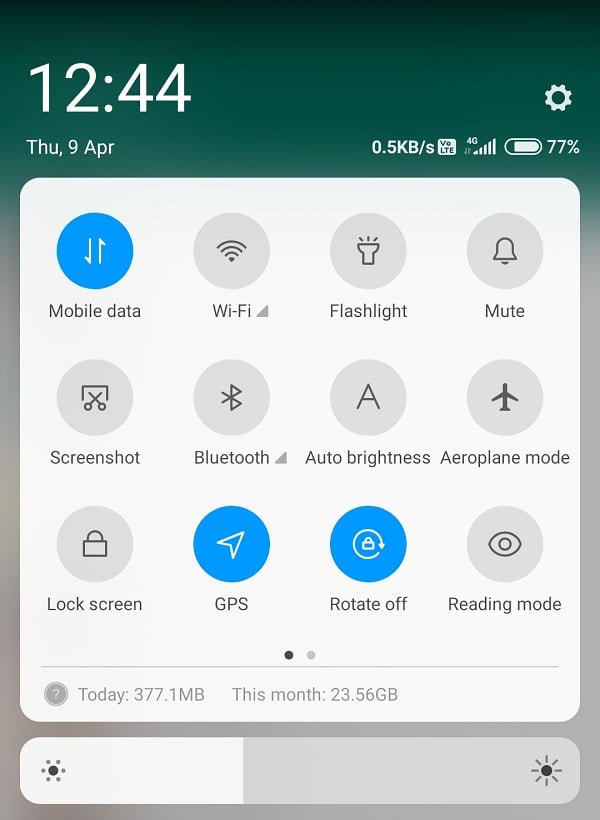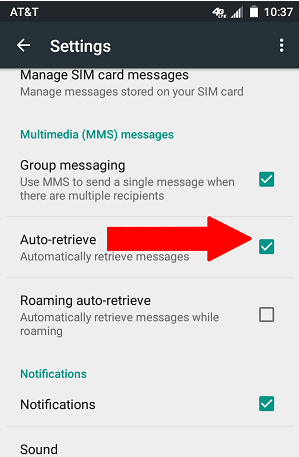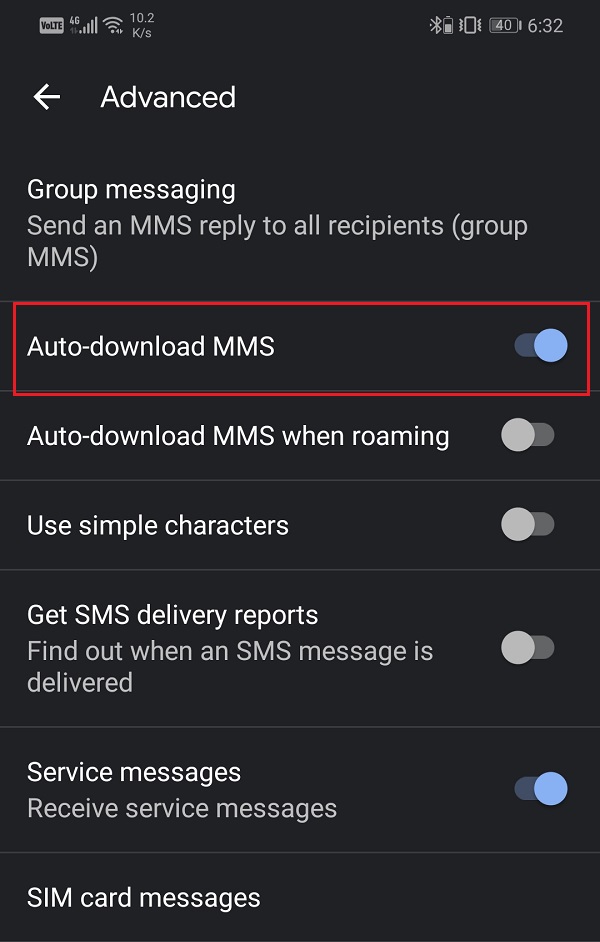Many users have seen the problem of MMS not being downloaded or played, which can be very inconvenient. It’s possible that the file is lost, or that the network is inadequate. MMS is a simple way to send videos and photos, but it can be frustrating when they don’t open or download.
What is MMS?
However, what exactly is MMS (Multimedia Messaging Service)? It’s a feature that lets you transfer multimedia files across your network. It’s a perfect way to send photos or media via text message. However, things will not necessarily go as planned. MMS issues can be aggravating, especially if you rely on your phone’s signal for data. Despite the fact that the majority of users have switched to messaging applications such as WhatsApp, Telegram, Facebook Messenger, and others, there are still majority of people who choose MMS. The only vexing issue that many Android users have expressed is their inability to download MMS onto their devices.
7 Easy Ways To Fix ‘MMS won’t download’ issue
This problem may occur for a variety of reasons. It may be the result of a poor internet connectivity or a lack of available storage capacity. If the problem does not go out on its own, you will have to fix it yourself. In this guide, we’ll go over some simple solutions that you can try to resolve your MMS won’t download issue.
1. Reboot Your Phone
Regardless of the problem, a quick reboot will still be beneficial. This is the most basic thing you can do. Rebooting your phone would cause the Android system to correct any bugs that are causing the issue. Simply press the power button until the power menu appears, then select Restart/Reboot. Check if the problem continues after the phone has been restarted.
2. Check your phone’s network connection
You may need to check if your device has Internet access from time to time. Make sure your Wi-Fi or cell data is turned on so you can save the MMS files. You don’t have a stable link, which is one of the main reasons your phone won’t download MMS.
3. Disable “Auto-retrieve” in your messenger’s settings
This service comes pre-installed in android. First and foremost, open the messenger. In the default messenger, there is an option called “Auto-retrieve,” which you can disable if it is already activated. MMS media won’t update automatically if “Auto-retrieve” is turned off; instead, you’ll have to initiate the download manually. Since the error is more likely due to a malfunctioning of the device processes or hardware, manually initiating the download would have a better chance of succeeding. Send yourself an MMS post, or have a friend do it for you, and see if it still shows the issue of MMS wont download.
4. Enable Auto-Download MMS
Enabling auto-download for MMS is another fast fix for this problem. You can send SMS and multimedia messages using the regular messaging software on your Android phone. You can also set this software to update MMS immediately as soon as you get them. Open the device’s default messaging window. Then, on the upper right-hand side of the keyboard, press the menu button (three vertical dots). Select the Settings option from the drop-down menu. Select Advanced from the drop-down menu. Select the button next to the Auto-download MMS option on.
5. Clear Cache or Factory Reset
Cache files are used by all apps to save data. If you can’t download MMS, it’s possible that the remaining cache files have been corrupted. You should still try clearing the cache and data for the app to resolve the problem that your phone wont download MMS. A hard reset is a last resort solution for resolving MMS issues on an Android phone. The phone’s data is removed and its configurations are changed when it is hard reset. Before doing a hard reset, make a backup of your phone’s data. Tap “Privacy” in your phone’s settings. To complete the hard reset, tap “Factory Data Reset” and follow the instructions. You’ll need to go through the phone initialization procedure until Android has restarted.
6. Clear Old messages
If you somehow can’t download MMS, go back to the settings of your default messenger. Determine how many options you have for resolving old messages. If your messages aren’t being cleared and you have a high alternative, clear your messages to fix multimedia messages that won’t download. This will undoubtedly free you from the frustration of being unable to update MMS.
7. Track the Application’s Issues
If none of the above solutions resolved your problem of your phone won’t download MMS, it’s possible that an app on your smartphone is preventing you from doing so. The truth is that killing apps is the most common cause of this issue. If any of these are currently installed on your device, uninstall them to resolve the problem of being unable to download MMS. Why won’t my MMS messages download? If you turn off mobile data, your handset won’t be able to download MMS messages. Make sure the Messaging app’s Mobile data authorization is allowed in Optimizer > Mobile data > Networked applications > System apps. If this is the case, the update will be halted. How do I enable MMS messaging?
If you need to manually set your device’s MMS settings, simply follow the steps below: Select Apps. Go to the ‘Settings’. Select More Settings, Mobile Data, or Mobile Networks. Select ‘Access Points Names’. Select More or Menu. Save the file. Switch to your home screen by tapping the Home Button.
Why are my picture messages not being received? Open the Settings app on your phone. Select Messages from the drop-down menu. Check to see if the MMS Messaging option is turned on by scrolling down. If it isn’t already enabled, tap it to make it so. Why is my Samsung phone not receiving picture messages? If you can’t send or receive picture messages on your Samsung device, the first thing you should do is check if the Power Data Saving Mode is turned on. To access the battery, go to Settings > Device Maintenance > Battery. Turn off the Data Saving Mode if it’s on. Does Sending MMS Demand Additional charges? Yes, sending MMS will incur extra fees. Furthermore, the extra charges are determined by the amount of the file being sent.
Wrap Up
MMS is an acronym for Multimedia Messaging Service. It is a messaging app that allows users to share audio and brief video messages. MMS is a simple way to send files that are smaller than 1 MB in size, such as short video clips and audio files. You can’t play/open a downloaded MMS message for different reasons. The included media is either corrupted or incompatible with your current app. Fortunately, redownloading the MMS message is the simplest approach for the first problem. If your MMS still won’t update after trying the measures mentioned above, it’s possible that your device’s network has some issue.