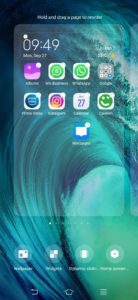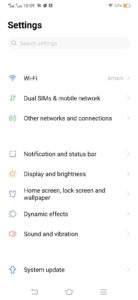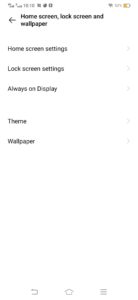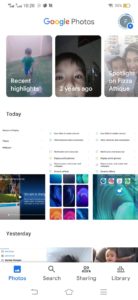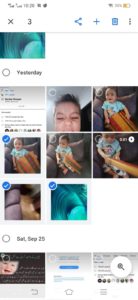This is the most simple task and we are facilitated with multiple ways to do this. In this blog, we will share the most fundamental ways for you to decide which one is the best for you. However, the best thing to do so is to find a suitable wallpaper for you.
How to change your Android wallpaper:
There are multiple ways to change the wallpaper. Some are listed below:
From the home screen Using the phone’s settings Through the Google Photos app With the Google Wallpapers app Third-party apps
Select wallpaper You will be directed to the Wallpaper tab.
Either choose local images from your gallery or pick the recommended ones. If you are not happy with any of these options, click on download more to get the new ones. Whatever you have selected, click on the Preview. In this step, you can move your wallpaper around, crop, and make adjustments. When you click on apply, you will be asked three options ie; whether to set the wallpaper to the Home screen, Lock screen, or the Home screen and lock screen.
(For the last two steps, I am not able to take the screenshot as the app doesn’t allow me to do so.
Change the Android Wallpaper through Settings:
Some people feel more comfortable making changes to Android phones through the settings app. Here’s how you can change the wallpaper from the settings menu:
Open the Settings app. Tap on the Home screen, lock screen, and wallpaper tab.
Select wallpaper You’ll be directed straight to the Wallpaper tab.
Either choose a local image from the gallery or pick one of the recommended ones. You’ll then be redirected to the Preview page. You can move your wallpaper around, crop, and make adjustments. Tap on the checkmark button. Select whether you want to set the wallpaper to the Home screen, Lock screen, or the Home screen and lock screen.
Also Read: Google Brings New Imaginary Wallpaper Collection to Chromebooks